

Setting up the myChevrolet app on your smartphone is a simple process that can be completed in just a few minutes. The myChevrolet app allows users to stay connected to their Chevy vehicle like never before. Chevy owners are able to remotely start and stop their car engine, lock and unlock doors, and even locate their vehicle in a crowded parking lot. Here's a step-by-step guide on how to set up your Chevy app.
Step 1: Download the myChevrolet App
The first step in setting up your Chevy app is to download it from the App Store (for iOS devices) or Google Play Store (for Android devices). Once the app is downloaded, open it and tap on "Create an Account" to create a new account or "Sign In" if you already have an account.Step 2: Adding Your Vehicle
Once you're logged in, you'll be prompted to add your vehicle to the app. You can do this by entering your vehicle's VIN (vehicle identification number) or by searching for your vehicle's make, model, and year. Once your vehicle is added, you'll be able to see important information about it, such as the fuel level, odometer reading, and more.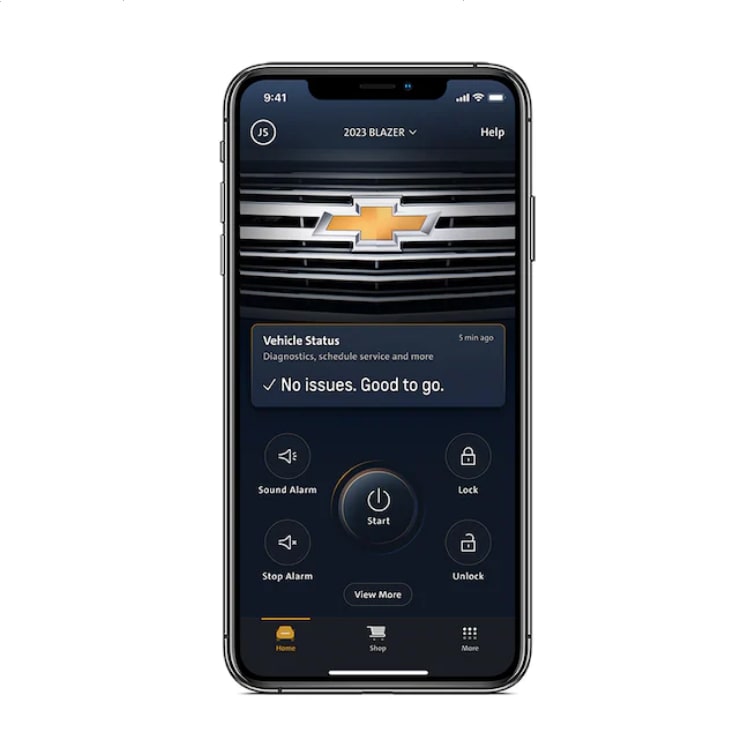
Step 3: Connect to Your Vehicle
In order to use the remote start and other features of the app, you'll need to connect your vehicle to the app. To do this, you'll need to have your vehicle's key fob nearby, as you'll need to press the "Connect" button on the app and then press the "Lock" button on your key fob within 30 seconds. When the connection is successful, you'll see a message on the app confirming that your vehicle is connected.Step 4: Start Using the App
Now that your vehicle is connected, you'll be able to use all of the features of the app. For example, you can use the remote start feature to start your engine remotely, even if you're not near your vehicle. You can also use the app to lock and unlock your doors, check your fuel level, and even locate your vehicle in a crowded parking lot.Additional Features:
Schedule: By using the Schedule feature, you can set your vehicle to turn on or off on a specific day and time. This feature comes in handy when you need to warm up your car before you leave for work or make sure it's cooled down when you come back home.Maintenance: App keeps track of your vehicle's maintenance schedule and will remind you when service is due, this feature will make sure you keep your vehicle running in top condition. It also keeps track of your vehicle's tire pressure, fuel level and oil life.
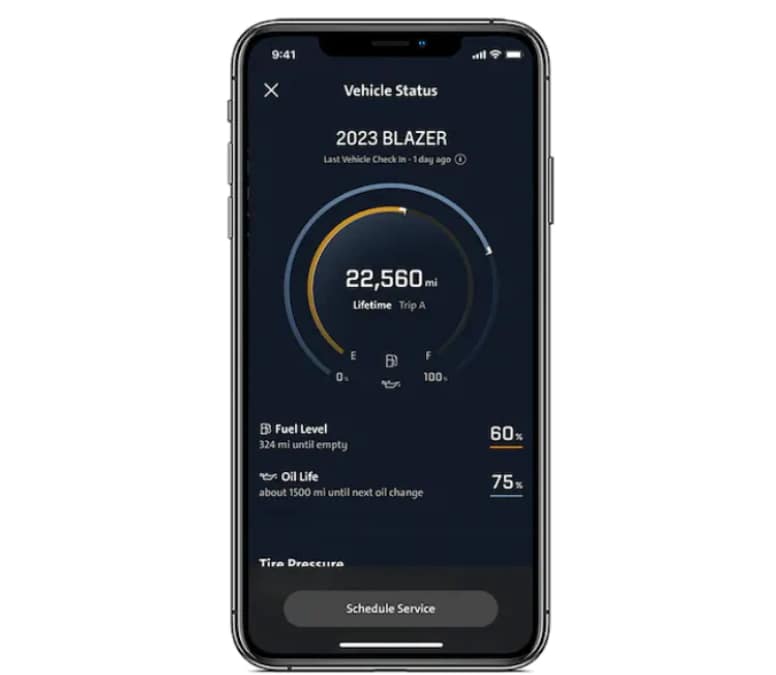
For further assistance you can call (856) 245-8661 or visit our local dealership located at 401 Route 73 South Marlton, NJ 08053
Categories:
Social